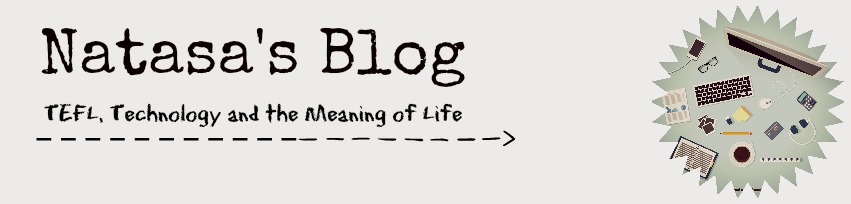Free Tools Challenge #7 is devoted to Kerpoof.
Kerpoof is owned and operated by the Walt Disney Company. In fact, making pictures and movies in Kerpoof feels a little like directing a Walt Disney cartoon. Yes, it is ideal for young learners and yes, it isn't aimed at adult learners. Or is it?
Well, I am an adult (sort of) and I had so much fun playing with Kerpoof tools. In fact, that's why it took me so long to write this post - I was busy playing.
Here is what you and your students can do in Kerpoof:
Watch Kerpoof tutorials first. Then you can try and make a picture of your own. Choose the background you like and then just keep adding more things, the way I did here:
One way to do this in class is to start with an image such as this one. Then discuss fairy tales in general. Find out what your students' favourite fairy tales are, then let them create their own image. As a follow-up they can write the rest of the story.
Another tool that is very useful for TEFL teachers is Spell a Picture. Here is a link to a lovely lesson plan that tells you how to use it. And here is what the end result might look like:
Then, you can make movies:
They are really easy to make and, of course, you can make your characters say and do different things:
Let's not forget Tell a Story:
Unfortunately, none of these are embeddable, which is why I had to use Jing to record them.
There is a wide variety of purposes Kerpoof can serve in an EFL classroom. You can introduce new vocabulary and grammar, Kerpoof images and movies can accompany reading and listening exercises or serve as writing and speaking prompts. They only take a couple of minutes to create.
And, as I will be away for the next ten days, I apologise in advance if I don't answer your comments as quickly as I normally do. I am pressing the Pause button on the Free Tools Challenge, but I hope I'll manage to finish the Challenge when I get back.
Technorati Tags: digistory11